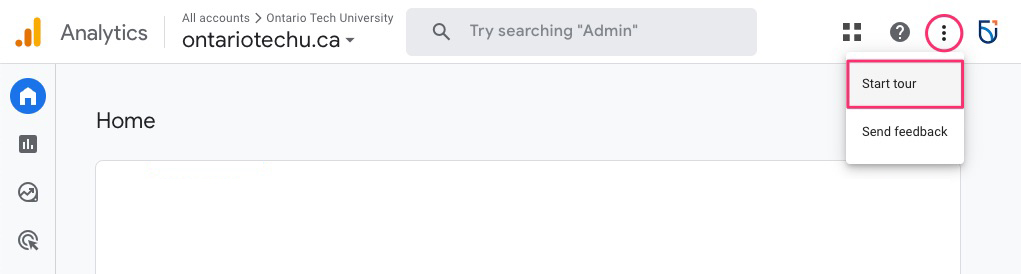Google Analytics
Google Analytics 4 (GA4) overview
- Can collect both website and app data to better understand the customer journey.
- Uses event-based data instead of session-based.
- Includes privacy controls such as cookieless measurement, and behavioral and conversion modeling.
- Predictive capabilities offer guidance without complex models.
- Direct integrations to media platforms help drive actions on your website or app.
GA4 basic training guide
Get familiar with GA4 by completing the courses below. Additional in-depth resources are also listed on this page.
You will require a free Skillshop account to access the courses. When prompted, sign up for a Skillshop account using your ontariotechu.net email address. You do not need to connect your Skillshop account to your .net Google Account if you do not wish to. As you familiarize yourself with Google Analytics, you can complete more courses to suit your needs.
Note: This training is best experienced on desktop because it incorporates tours of the Google Analytics interface. If you're on mobile, we recommend switching to desktop to take this training.
Once you are familiar with the demo account and concepts on this page, you can view your Ontario Tech website data by navigating to the Ontario Tech University account, which contains the properties you have access to. Select the relevant property to view your site data.
Additional resources
You can find more in-depth resources directly on the Google Analytics Help website: