Copying and formatting text from other sources
You can copy and paste text from other sources such as Microsoft Word. However, doing this often adds some code to the page that is not visible in the WYSIWYG editor, which can negatively affect the layout or formatting of the final page. All formatting should therefore be removed when copying and pasting text into the WYSIWYG editor.
There are two methods to copy text from other sources:
- Remove formatting
- Paste as plain text
If the first method does not work (the CMS gives an error), then proceed to Method 2.
How to
Copy and format text from other sources
(Method 1: Remove formatting)
- Select all of the text you wish to copy:
- highlight the text and hit CTRL+C (Windows)/CMD+C (Apple) on your keyboard, or
- highlight the text, right-click and select Copy.
- Place your cursor in the WYSIWYG editor where you want the content to appear. Paste the text:
- Hit CTRL+V (Windows)/CMD+V (Apple) on your keyboard to paste in the text, or
- from the Edit dropdown, select Paste.
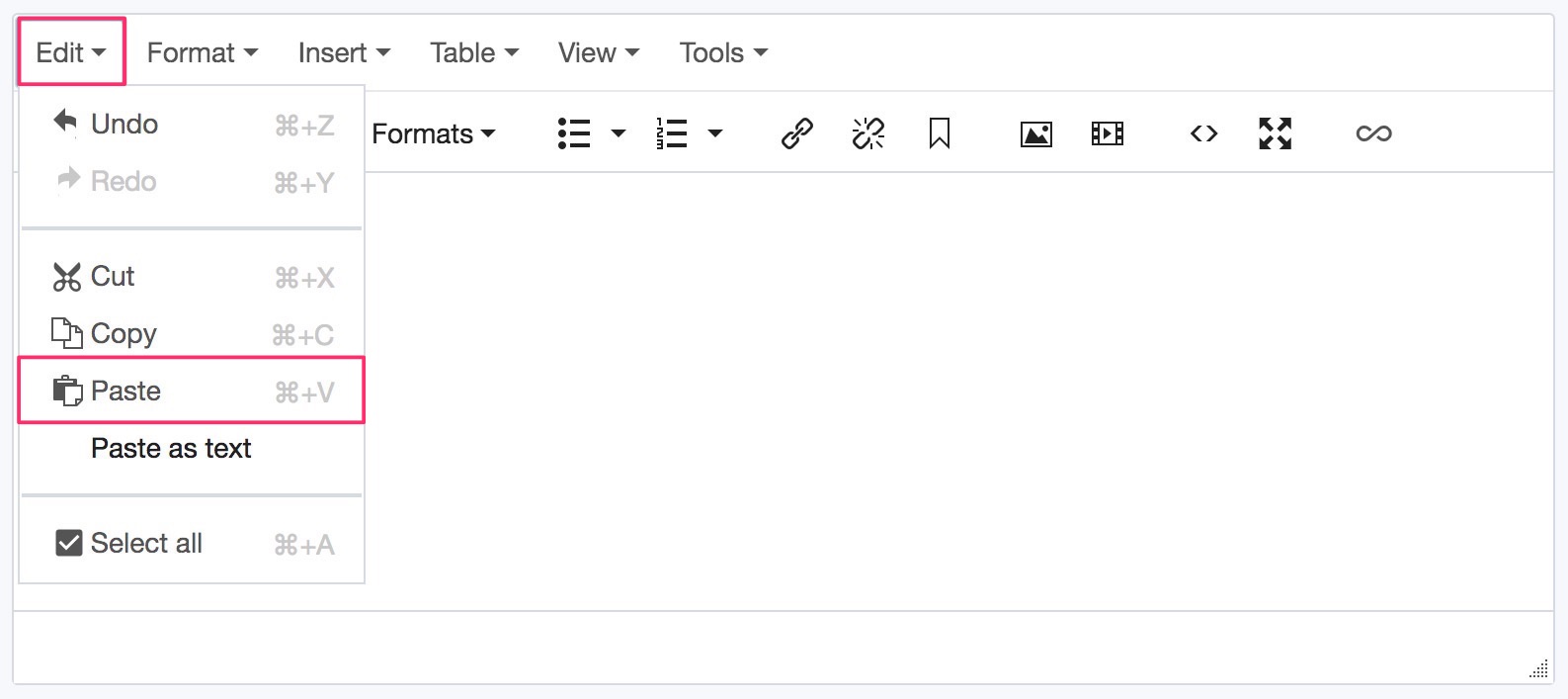
- Highlight the text that you just copied and select Format, then Clear formatting to remove any styles or extra code that may have been added.
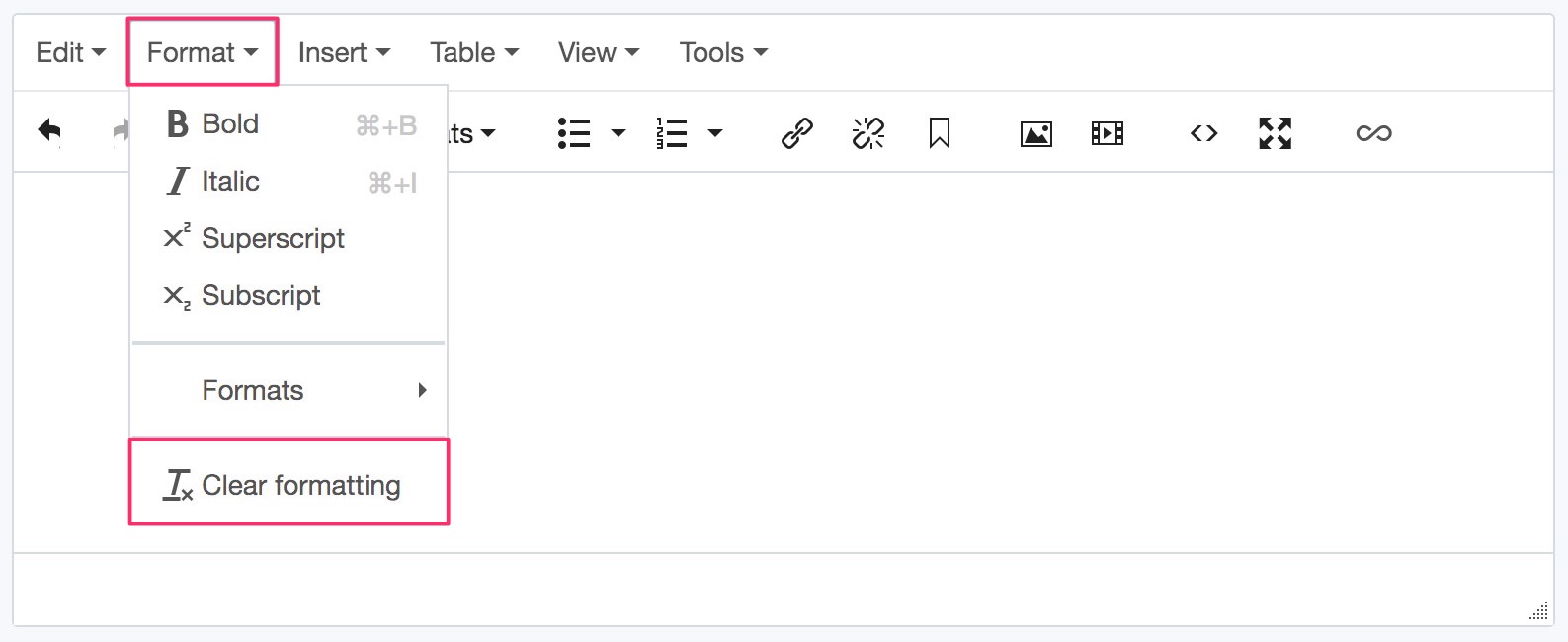
- Be sure to check any headings to ensure that the heading level is correct (always start at a level 2 heading and ensure that headings appear in the correct order). You may need to re-bold text. Check any links and change them to internal links if the page is in the CMS.
How to
Copy and format text from other sources
(Method 2: Paste as plain text)
- Select all of the text you wish to copy;
- highlight the text and hit CTRL+C (Windows)/CMD+C (Apple) on your keyboard, or
- highlight the text, right-click and select Copy.
- In the WYSIWYG editor, select the Edit dropdown, then Paste as text. Paste as text will now be toggled on and a notification will appear indicating that all content now pasted will be inserted as plain text until the option is toggled off.
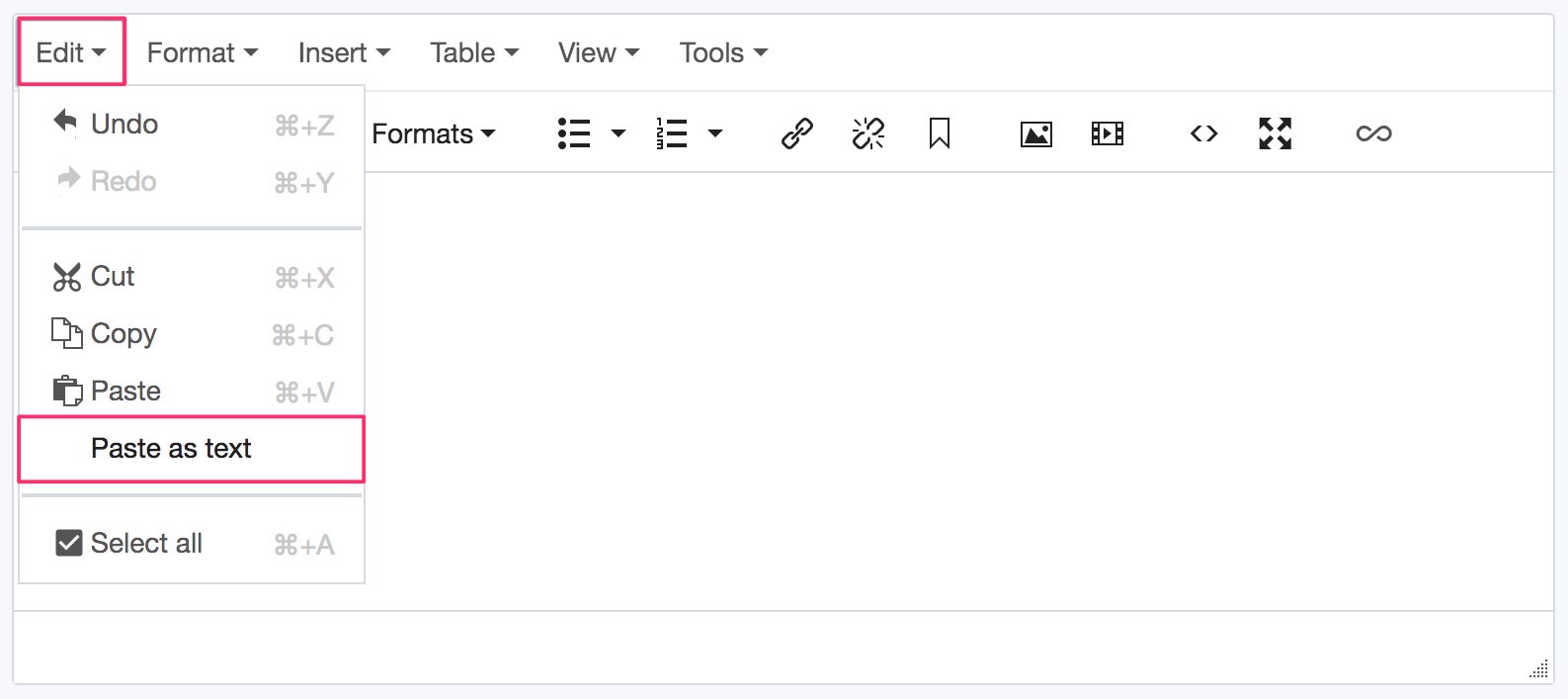
- Place your cursor in the WYSIWYG editor where you want the content to appear. Paste the text:
- Hit CTRL+V (Windows)/CMD+V (Apple) on your keyboard to paste in the text, or
- from the Edit dropdown, select Paste.
- This method will remove ALL formatting that has been applied, including paragraphs. So you must re-create all paragraphs, as well as any headings and bolded text. Be sure to apply the correct heading level (always start at a level 2 heading). Check any links and change them to internal links if the page is in the CMS.