Headings
Headings should be used to indicate content structure and hierarchy. Text should not simply be bolded if it is a logical heading.
Instead, use the Text Format option in the WYSIWYG editor to change the style and format of the text to a heading.
There are six levels of headings, from H1 to H6, where H1 indicates the highest level of importance. There can only be a single H1 heading on any page and this is automatically generated with the page title.
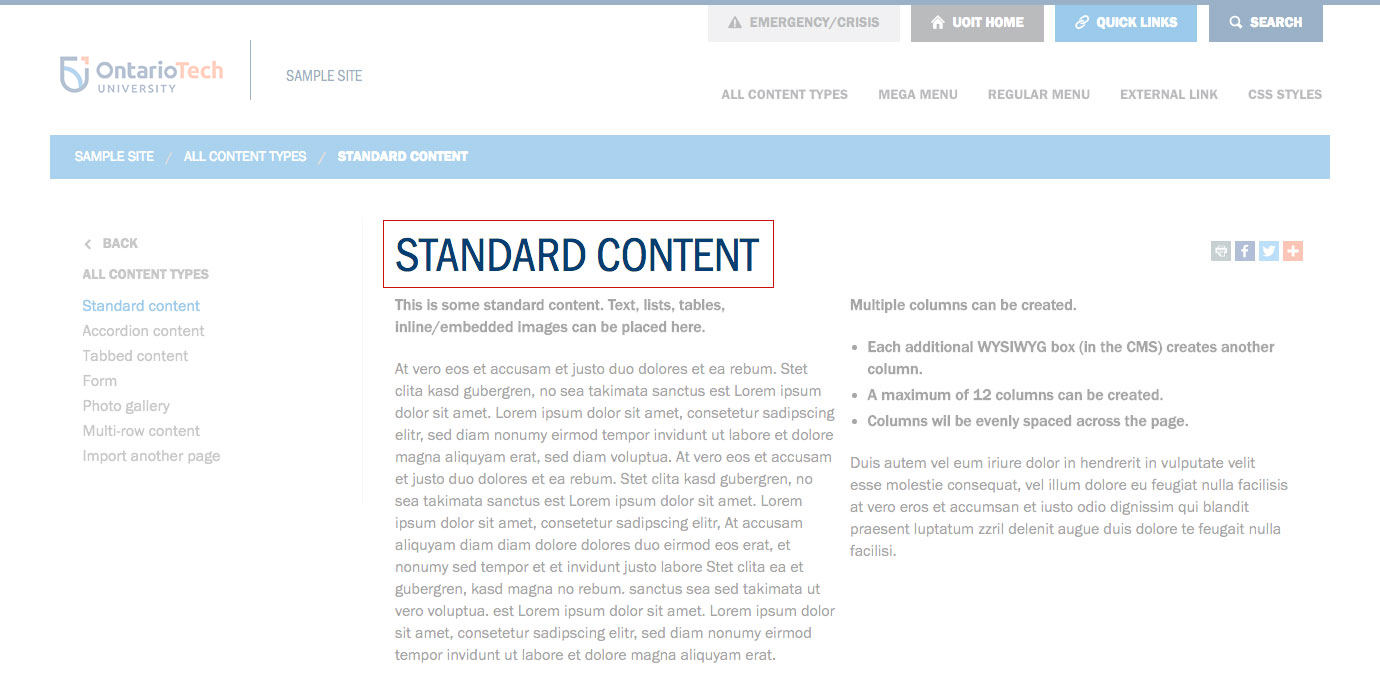
When creating additional headings on a page, be sure to start at a H2-level heading.
You can have multiple heading levels on a page and they can be nested, but you must ensure that they appear in hierarchal order the first time that the level appears.
For example:
Correct:
H2-level heading
Text content
H3-level heading
Text content
H2-level heading
Text content
H4-level heading
Text content
Incorrect:
H3-level heading
Text content
H2-level heading
Text content
H3-level heading
Review the Editorial Style Guide for additional style and formatting guidelines.
Create a heading
- Type your text and highlight it.
- From the Formats dropdown, select Headings, then the appropriate heading level (be sure to start at a H2-level heading).
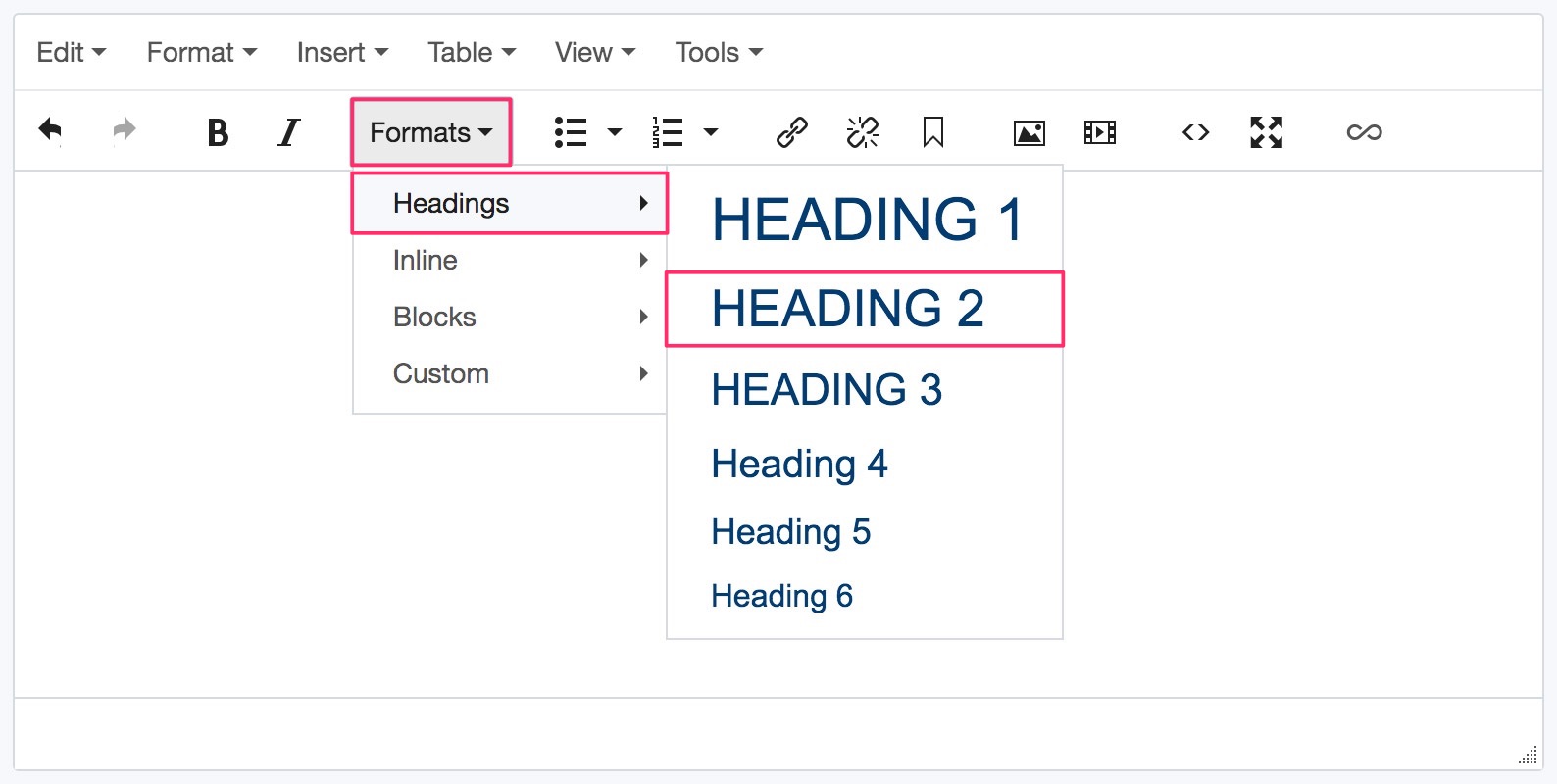
- The heading text will now be styled differently, but more importantly, it is a semantic heading that assistive devices such as screen readers can parse as a heading.