Checking the workflow status
Once a page is in the workflow process, no further edits can be made on the page—the page will be locked from further edits unless the edits are made via the workflow actions.
If you do not see an Edit button and you see Working copy and Workflow links, the page is in the workflow process.

The only way to make edits to the page is through the workflow actions.
How to
Check the workflow status or edit within the workflow
- Go to the workflow screen for the page by selecting the Workflow link in the asset editing toolbar:

OR
by selecting My Content from the main toolbar, then the Workflows tab, then the workflow you want to view:
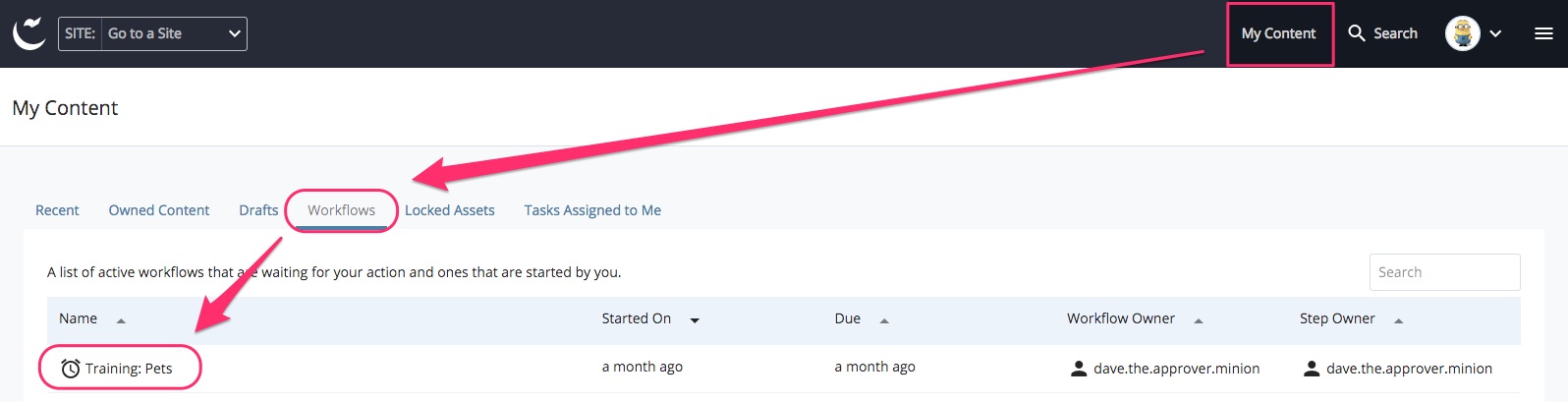
- Check the Current Step Owner.
- If the Current Step Owner field does not show a user's name, then the workflow is waiting for review by anyone who is a member of the listed user group. You can contact someone in this user group to remind them that there is a workflow awaiting their review. If you are unsure of who the approver(s) or publisher(s) are for your site, contact us.
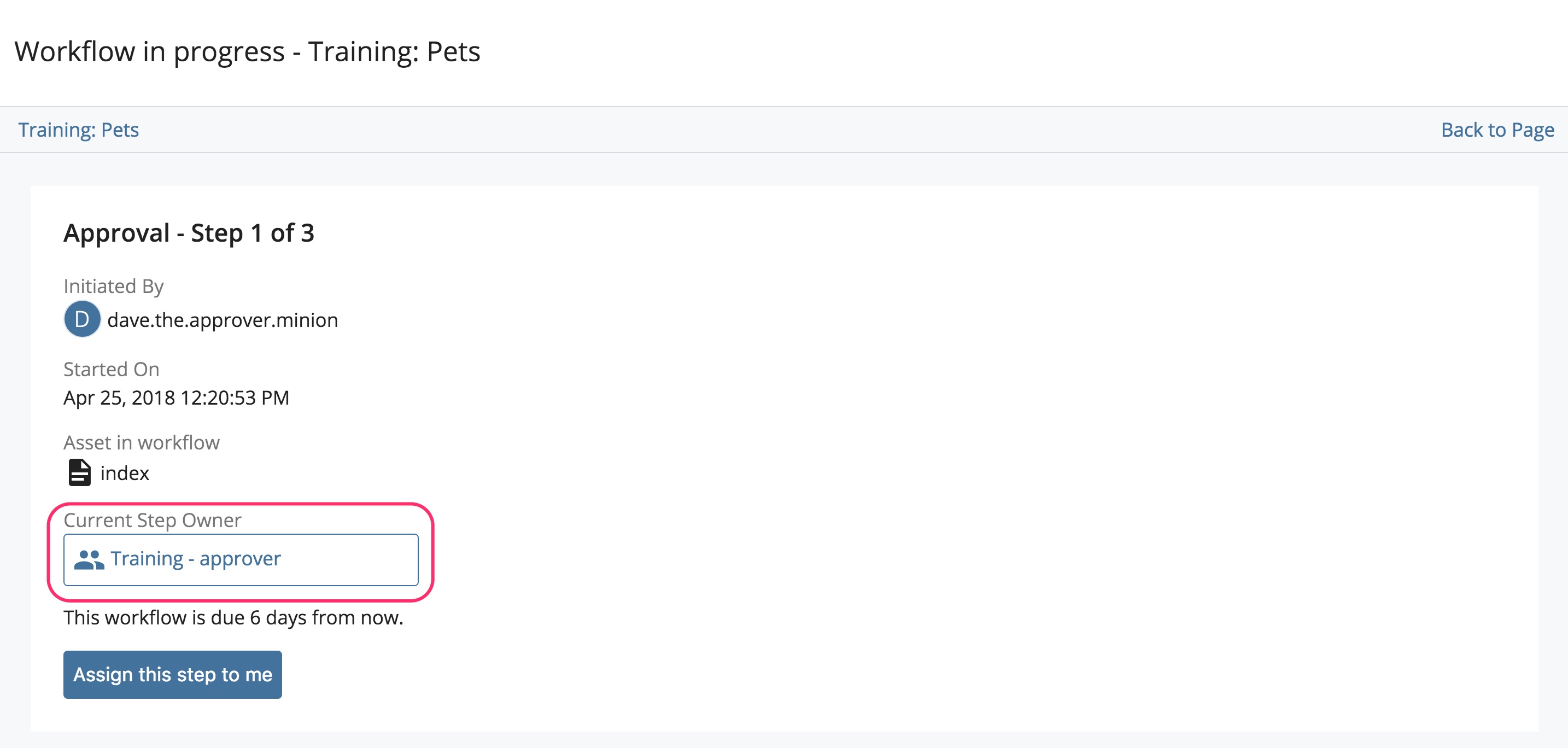
- If the Current Step Owner shows someone's username, then this person is already reviewing your workflow.
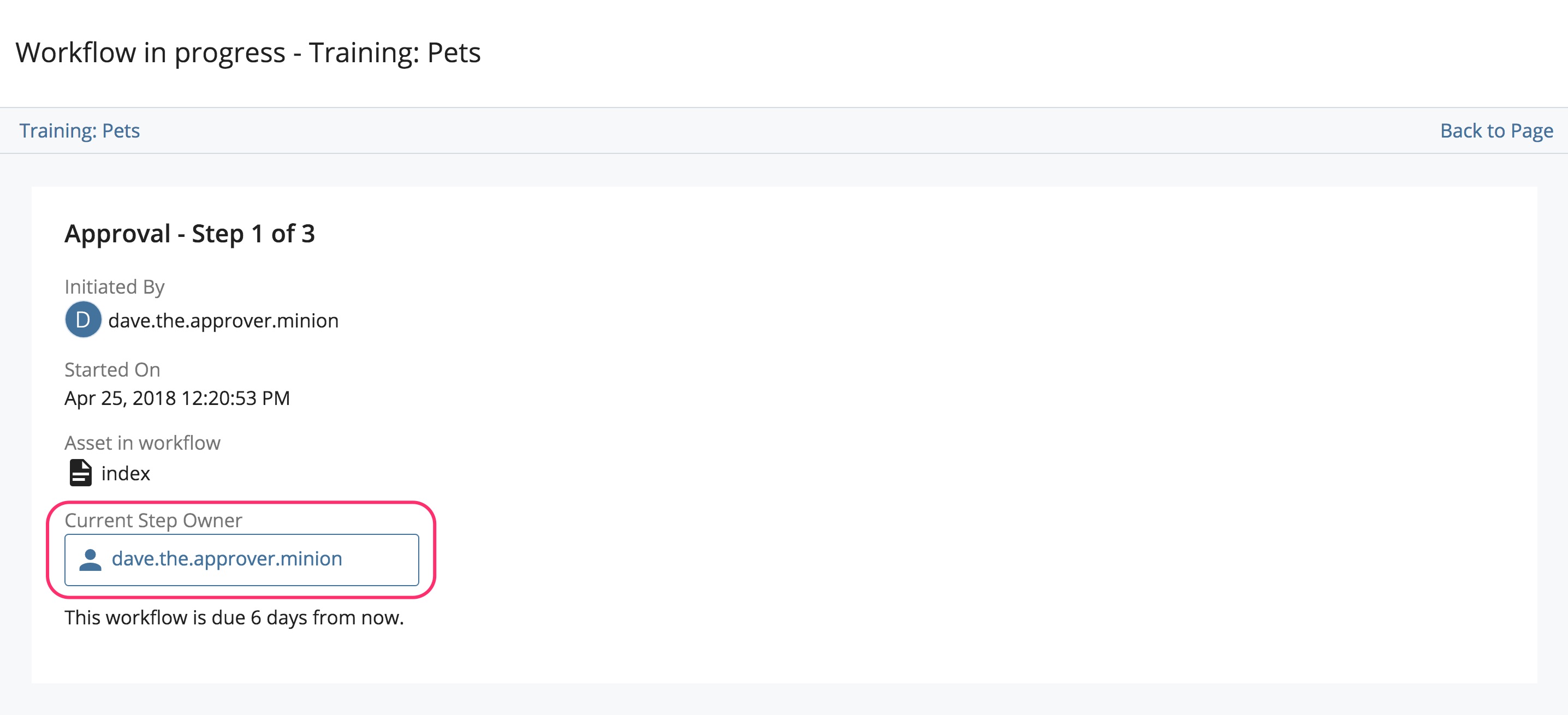
- If the Current Step Owner field does not show a user's name, then the workflow is waiting for review by anyone who is a member of the listed user group. You can contact someone in this user group to remind them that there is a workflow awaiting their review. If you are unsure of who the approver(s) or publisher(s) are for your site, contact us.
- If you are an approver or a publisher and you see an Assign this step to me link, you can review and assign the workflow to yourself.

You can then make any edits and approvals from the workflow screen.
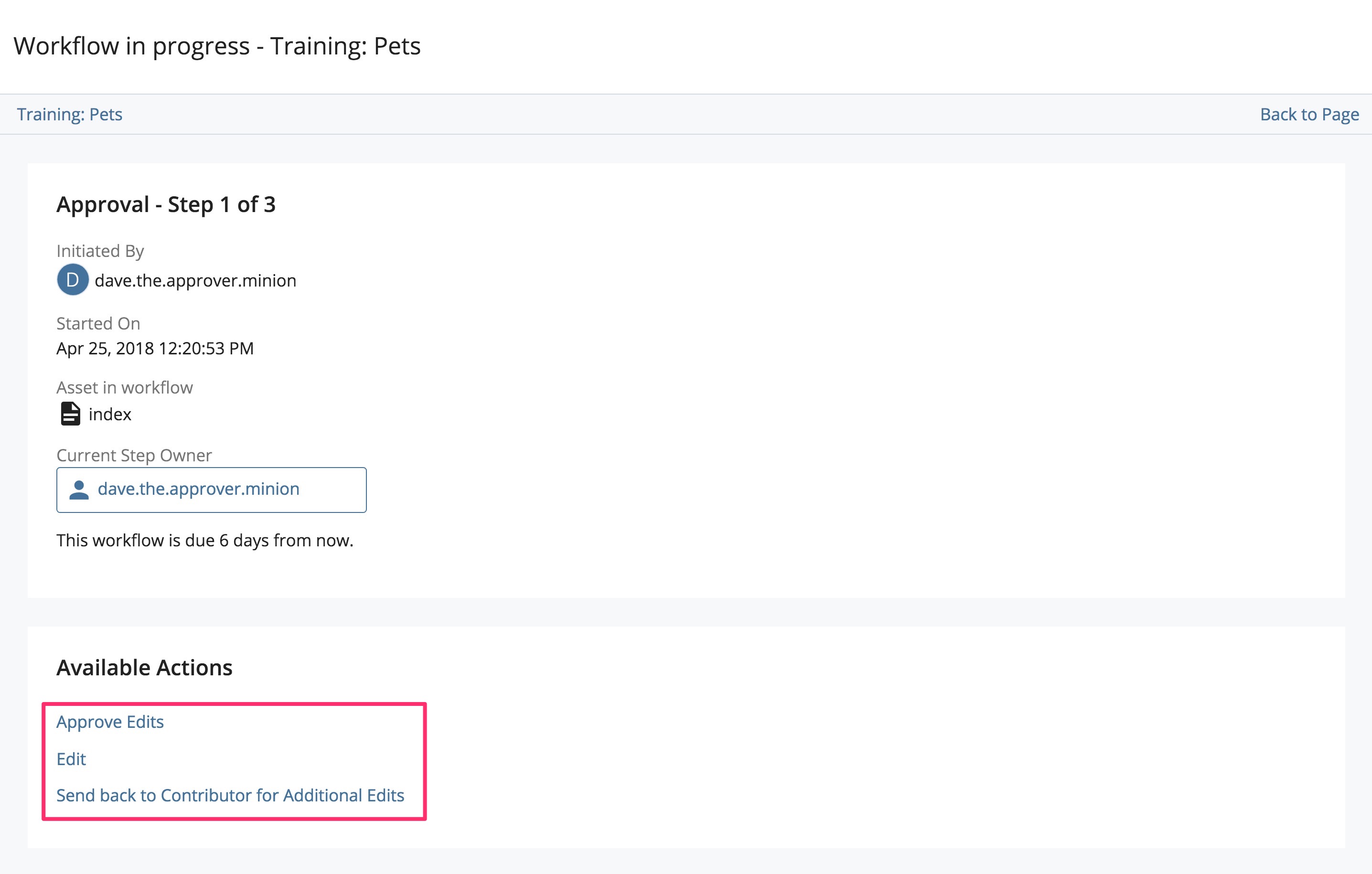
- Once the workflow completes, your page changes will now be active on the live website.
Note: most workflows don't reach the Web Team (if there aren't any technical issues with a page, it's usually approved and published before this step). If you have any questions about an overdue or urgent workflow, contact the publishers for your site.